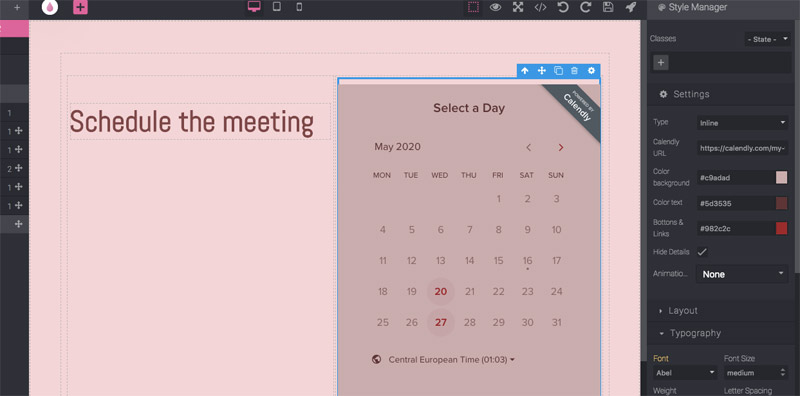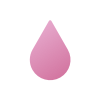# Set up appointments with your page
In this guide, we will show you how to set up appointments on your Grapedrop website.
Currently, Grapedrop only allows appointments through Calendly; though, we are working on further expansions.
# Appointments with Calendly
WARNING
To set appointments with Calendly, you must have a free Calendly account. If you do not have one, you can create one here
Once you have dropped the Calendly block in the canvas, you should be able to see the button alongside all available settings.
For the block to operate, you will need to paste the URL to your Calendly schedule. This URL is available on the homepage of your Calendly scheduler.
WARNING
A guide on exactly where to find the homepage URL is available here
Once you have pasted your respective home page URL, you will be able to choose whether Calendly displays as a button that links to your calendar or as an inline display, which directly displays your calendar on site.
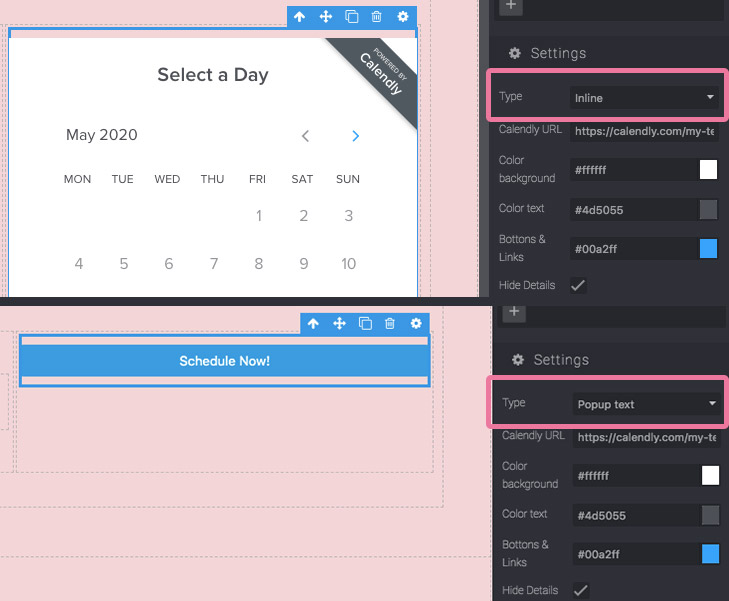
After you decide, you will have access to an array of customization options to seamlessly embed Calendly into your Grapedrop website.